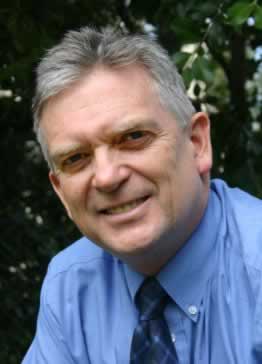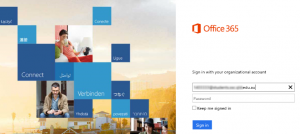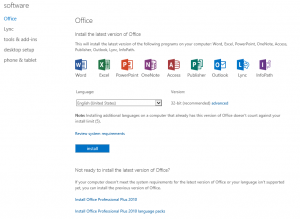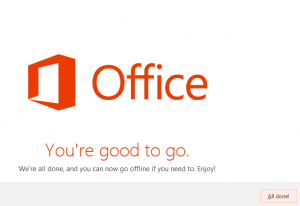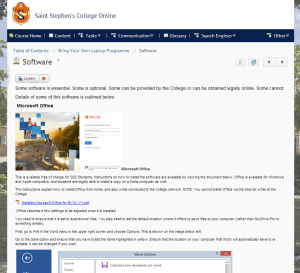Peter West, director of eLearning at Saint Stephen’s College in Australia, shares tips for a smooth transition to a Bring Your Own Laptop program
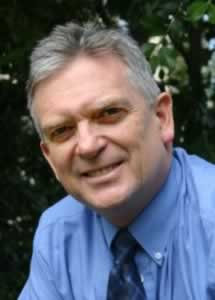 Overview: Experience in a real-life scenario in a K-12 school at the beginning of 2014 demonstrated that an integrated Microsoft environment that leverages cloud based solutions can help an organization to roll out a Bring Your Own Laptop (BYOL) program, complete with the installation of key software, with few problems, in a very short period of time–a day or two.
Overview: Experience in a real-life scenario in a K-12 school at the beginning of 2014 demonstrated that an integrated Microsoft environment that leverages cloud based solutions can help an organization to roll out a Bring Your Own Laptop (BYOL) program, complete with the installation of key software, with few problems, in a very short period of time–a day or two.
While it requires planning and development of resources, the final solution is robust and effective. In this example, students experienced few problems, teachers were happy as all students had key software required for learning, and the IT department was “underwhelmed,” instead of being overwhelmed.
The Process
Part of a successful (BYOL) program requires that students have access to software at reasonable prices. An Office suite is an essential part of this software program.
Microsoft makes this easy for educational organizations by providing the Office suite for Windows and Apple laptops at no cost as part of their Student Advantage program, to supplement their Office 365 (O365) cloud suite. This suite incorporates Outlook/Exchange in the cloud, Office Web Apps, Sharepoint in the Cloud (including OneDrive Pro) and more.
In the recent move to a BYOL program, more than 500 students in a K-12 independent school used a largely “self-service” program to install and license the Office Suite over a period of a day or two; support from the IT department was minimal and largely consisted of tweaking a few individual’s firewall settings; settings on individual laptops that prevented a student from accessing the licencing web site.
No installation DVDs of software were used anywhere. No license keys were provided to students. No new user names or passwords were needed.
Students had two methods of downloading and installing the Office Suite. Both were simple and effective as they used the Office Click to run technology.
Simplified installation and updates
The Click to run installation is simplified and requires almost no user intervention, making it ideal for a school environment where students have a range of skill levels. Updates are also done automatically when required to reduce problems, improve security and reduce load on the IT department.
Offsite installation
The “offsite” solution used the Office 365 portal for installation and registration of the software.
It was a remarkably quick and easy solution, with the main components of the Office Suite installing within minutes and the remaining components installing silently in the background.
During the installation, if a user wanted to use a component of the suite that was not yet installed, the process was intelligent enough that it would switch to that component, make it “live,” and then return to the background process of installing the remaining components of the product.
Onsite Installation
An onsite solution was provided to reduce data usage on premise. Rather than download the application via the internet, the installation files were provided on the organization’s network. (These installation files were special Click to run versions of Office). Once a student copied the installation files to his/her laptop, the Suite could be installed normally, with registration then being done online via the Office 365 portal.
This solution ensured that bandwidth was not congested with hundreds of students downloading the Suite at the same time while on campus. Thus, the remainder of the organization could continue to operate normally.
In fact, web access to the installation site was blocked on campus to ensure that students used the locally provided installation files.
Licensing
Licensing software for over 500 individuals using personally owned devices can be time consuming. However, each student registered his/her copy of Office via the Office365 portal using existing credentials; the username and password used to access the College network and all organization resources. This was possible due to integration of the student Microsoft “cloud” accounts with the local College network.
Students did not require yet another user name and password, something that is common with “external” web based resources. This reduced confusion and eliminated the need for the distribution of yet another set of credentials to each student. Thus, the overheads for the organization were minimal.
Guides and support
A comprehensive BYOL “course” was also added to the Online Learning Environment (OLE) for the organization. This contained detailed instructions on how to access and install Office, as well as information on a range of other important software and resources.
This course also contained training videos and documents for all of the key software and solutions, including components of Office365 such as OneDrive Pro.
Summary
Integrated software solutions, detailed online support and careful planning and preparation can allow a smooth transition to a BYOL program, providing a solution that enhances education while keeping support problems to a minimum.
Peter West is Director of eLearning at Saint Stephen’s College in Australia. He has over 15 years’ experience leading K-12 schools in technology enhanced education, particularly blended learning using online learning environments. He can be contacted at pwest@ssc.qld.edu.au.
- The traditional classroom works so why change it? - February 23, 2017
- Are outdated computers reverting students to a prehistoric era? - November 17, 2016
- Blended learning and the paradox of the experienced teacher - September 30, 2014