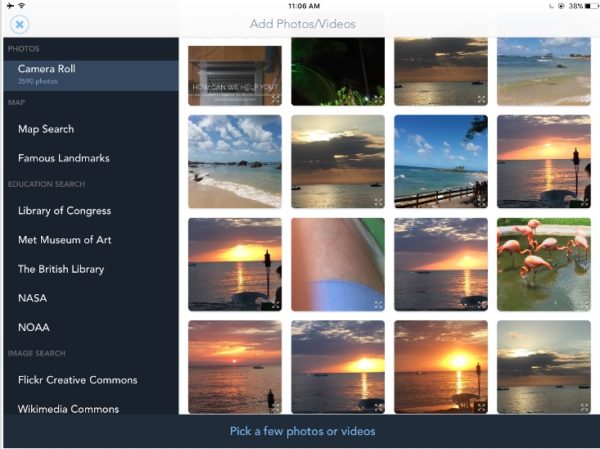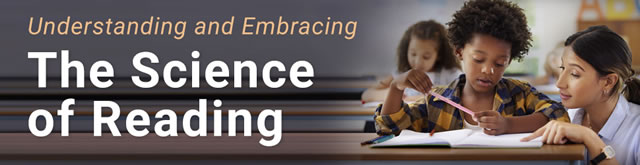Shadow Puppet EDU lets students demonstrate understanding in creative ways
Ed. note: This post is the second in a series exploring AppSmashing with a core set of Evergreen Apps. The articles focus on the ability of students to create multimedia content that showcases their learning through a performance or demonstration of understanding.
Powerful Evergreen Apps strike a great balance between flexibility and ease, and can be used in many different situations for a variety of purposes. Take Book Creator, for example.
Book Creator facilitates the easy creation of multimedia books, reports, stories, and many other variations of written, visual, and audio communication. Yet, there are creative limitations to the app that can only be overcome by appsmashing other app content directly into its pages. As I discussed last article, Tellagami enables students to create speaking avatars and these can be inserted directly into Book Creator pages. Appsmashing Tellagami into Book Creator is one useful strategy to enhance the creative possibilities of a single Evergreen App and enable students to express what they know in different ways.
Another intuitive and versatile app to appsmash with Book Creator (and other apps) is Shadow Puppet Edu, a free iOS app that will play on both an iPhone and iPad. With Shadow Puppet, students and teachers can easily create a video slideshow consisting of text, images, narration, animation, and music. With these multimedia possibilities, it’s easy for a student or teacher to create a video presentation, a video tutorial, a digital story, or a portfolio on any number of topics.
Creating with Shadow Puppet Edu is easy and intuitive. Tap Create New and you can easily add content from various resources. Shadow Puppet Edu has built-in, student-friendly resources to make content insertion easy and safe. For instance, the Education Search option includes copyright free images from the Library of Congress, the Metropolitan Museum of Art, the British Library, NASA, and NOAA. All a student needs to do is to enter a keyword to discover a series of free images around that topic.
There’s also an Image Search to locate images via Flickr and Media Commons. Other helpful resources include a Map Search, for a city or location, and a Famous Landmarks section, which includes a series of historical and culturally significant places including the Great Wall of China, the Great Pyramids, the Roman Colosseum, Stonehenge, and more.
Simply tap on an image or video taken from either your device’s Camera Roll or one of the aforementioned image partners and then tap Reorder to arrange these items in the order you prefer for your slideshow. (You insert up to 100 images in any single Shadow Puppet EDU video slideshow and any video can be up to 30 seconds in duration.) Once you have all the images or video you wish to use, hit the Next button and start adding various elements to your presentation. For instance, tap T for text and add a title, then add animation, such as a title spin, a title zoom, or a title fade-in and fade-out. You can adjust the font size and color as well.
You can add music, too. Shadow Puppet Edu provides eight songs that you can choose from to use on a select slide or as background music for the entire presentation. You can add your own voice and narrate as well. Simply hit Start and talk through the slides. So, a slide could contain an image, text, background music, and your voice. If you make a mistake, you can simply undo it and come back and edit what you have created.
When the slides are complete to your satisfaction, tap Save and your video slideshow is saved not only in the Shadow Puppet Edu app, but also in the iPad or iPhone Camera Roll. From this point, open Book Creator and insert your Shadow Puppet video onto a page.
Since it’s so simple to create a Shadow Puppet Edu presentation, it’s not a stretch for young learners in kindergarten, first-, or second-grade to create their own presentations. And if students stay within the Education Search section, images are filtered so that adult content is excluded.
Students can create all sorts of stories, tutorials, portfolios, math explanations, and more in Shadow Puppet Edu to complement and support what they may have already created in a Book Creator report. Need more activities? Just visit the Ideas section in the app for Common Core-aligned activities organized by Family Heritage Map, Historical Landmark, City Math, Symbolism in Art, Weather Report, and Guess Who?.
In all, there are a bevy of ways students can use Shadow Puppet EDU to show what they know about a curriculum topic.
- TC- What student choice and agency actually looks like - November 15, 2016
- What student choice and agency actually looks like - November 14, 2016
- App of the Week: Science sensor meets your smartphone - November 14, 2016