Finding high-quality digital apps and integrating them into instruction isn’t always easy. Here’s how some educators are making the shift.

For social studies teacher Jean LaBelle, the value of her school’s new iPad program was driven home by a recent lesson on the Emancipation Proclamation.
LaBelle, who teaches U.S. history and other subjects at Maynard High School in Massachusetts, leads a lesson in which she asks her freshman students, “Did the Emancipation Proclamation end U.S. slavery?”
In prior years, she would hand out a photocopy with the text of the document and call students’ attention to the passage that reads:
“That on the first day of January, in the year of our Lord one thousand eight hundred and sixty-three, all persons held as slaves within any State or designated part of a State, the people whereof shall then be in rebellion against the United States, shall be then, thenceforward, and forever free…”
What she’s looking for students to understand is that Lincoln “was freeing the slaves in territories he didn’t have control over,” she explains. “He freed the slaves in states that were in rebellion—but [his proclamation] didn’t apply to the border states that were still loyal.” In other words, emancipation was a gradual process—“not, ‘thenceforward, all slaves are free.’”
To teach this lesson in the past, she would ask the question aloud and call on a student who raised his hand. This often was the brightest pupil, who probably would answer the question correctly—and then LaBelle would move on.
This past spring, taking advantage of the iPads given to students as part of a pilot program, she delivered the lesson using Subtext, a free app that allows classroom groups to exchange ideas within the pages of digital texts.
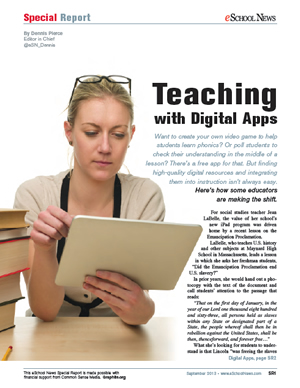
With Subtext, teachers can create a class reading group and leave notes for their students directly inside any text. These notes can range from a simple question, like “What does this passage mean?,” to a more involved assignment that incorporates other web content or multimedia. Teachers can control how students respond to their notes, such as by asking students to submit replies directly to the instructor, requiring students to submit a reply before seeing each other’s responses, or allowing everyone to see responses as they’re added.
“I loaded the [Emancipation Proclamation] onto Subtext, selected the quote, and asked kids to interpret it,” LaBelle says. “I found that 80 percent of my students had no idea what that [passage] meant.”
This led to a much richer discussion “about the masterful public persuader that was Abraham Lincoln,” she says, “and students might have missed that point otherwise.”
New resources abound—but so do challenges
Apps like Subtext and Socrative, another free tool for checking students’ comprehension during class, are powerful vehicles for “ensuring that every student demonstrates learning,” LaBelle notes. “You can make sure every kid answers, and that’s pretty cool—nobody gets off.”
Other teachers are using digital apps to create highly engaging games that can help personalize instruction, or to have students create videos, animations, and other projects to demonstrate their knowledge—while learning valuable 21st-century skills.
The explosion of educational and creativity tools in the Apple and Google app stores has given educators an abundance of free or low-cost digital resources to make lessons come alive and foster collaboration—and for schools without smart phones or tablets, a number of web-based tools offer similar services.
But even though many of these resources are free, they still come with a host of challenges for educators.
For one thing, students need devices to access these resources. According to the 2012-13 Speak Up survey on ed-tech use by the nonprofit organization Project Tomorrow, 55 percent of teachers say they don’t have enough devices for students to use in class. That’s up from 31 percent of teachers in 2008—a result that reflects a growing reliance on digital media for instruction.
Maynard is lucky: Recognizing the need for students to be digitally literate, the board of this middle-class district with only 1,300 students last year approved a pilot program that put iPads into the hands of every ninth and 10th grader, with plans to expand the program into the upper grades this year.
At the other end of the spectrum is Bella Vista Elementary School in Oakland, Calif., which has 480 students in kindergarten through fifth grade—a significant portion of whom are eligible for free or reduced-price lunches.
Bella Vista has one computer lab consisting of 29 iMacs, and some classrooms have computers, too—though many have just one computer for the teacher. But the school still gives all students the chance to work with digital media: Each class goes to the computer lab at least once a week to work with technology lead teacher David Braden for 50 minutes at a time.
Braden has the students do web-based activities they can also do at home. One of the tools they’re using is Scratch, a free program from the MIT Media Lab that introduces younger students to the principles of computer programming.
Students appreciate the “immediate feedback” they get from the program, Braden says. They can move lines of code around “like puzzle pieces” and see how their character moves on the screen as a result. There’s also a collaborative element to it: Students can share their projects with others, and they can download creations by their peers—so they can learn from these as well.
The pace of innovation creates another challenge for schools: Often, a school’s ed-tech infrastructure becomes outdated quickly as new versions of apps are introduced that no longer work with the older equipment.
That’s what happened at William E. Norris Elementary School in Southampton, Mass., and its case of iPods that teachers could check out for their classes. But while the iPods no longer support many newer versions of apps, the school still has a few laptop carts, says sixth grade teacher Kevin Hodgson.
Hodgson recently used the laptops and an open-source software program called Twine to teach a creative writing unit. Twine lets you create interactive stories and organize them graphically with a map that you can rearrange as you work. Links automatically appear on the map as you add them to your text, and you can eMail a story to friends or post it on a class website easily.
Hodgson had students create a “choose your own adventure” story with the software. Other sites he likes to use with his students include VoiceThread, which is “a nice tool for sharing media and podcasts,” and Youth Voices, an online network for middle and high school students.
Some educators have taken matters into their own hands. Tammy Marshall, a literacy specialist at Goodnoe Elementary School in Newtown, Pa., bought her own iPad last year. She works with small groups of struggling readers and was looking for a tool that could help.
Marshall discovered Futaba, an iPad app from INKids that allows teachers to create multiplayer learning games. That’s perfect for her, because the games can accommodate up to four players at a time—and she can have students share her single iPad while they play.
Marshall also likes the flexibility of Futaba, as it lets her customize the games she creates to make them more or less challenging, depending on students’ abilities. She uses the app to develop learning games that reinforce concepts like short vowel sounds, and her students “absolutely love” playing them, she says, adding: “When kids want to do things, good things happen.”
If Marshall had more iPads, she could “further differentiate” instruction, she says. But for now, she’ll have to make do with just the one device.
Learning about digital tools
Because Marshall took it upon herself to get an iPad, she’s been finding and learning how to use apps largely on her own.
“There’s lots of good stuff for free,” she says, “but it can be hard to find.” Because she describes herself as “not … a techie person” by nature, she looks for apps that are easy to use. “When you’re in the throes of [the school year], you don’t have a lot of time to figure things out,” she adds.
Marshall’s experience is common among educators. According to the 2012-13 Speak Up survey, 31 percent of teachers said they’d like to learn more about “how to identify mobile applications to use in the classroom with my students”—making it one of the top professional development wishes for educators.
In Maynard, technology teacher and iPad coordinator Emily Dowd has put together lists of apps that are useful for various tasks, such as note-taking or video creation, and has eMailed these lists to teachers.
With the help of student volunteers, she’s also created how-to guides, reviews, and comparison charts that focus mostly on applications that can be used across the curriculum, such as Diigo (an online bookmarking and highlighting service), Evernote (a web clipping service that lets you save and sync notes, web pages, files, and images), and Google Drive (an online service for saving and collaborating on videos, documents, and other files).
“It’s great to hear from students and get their input on what would work in class,” she says.
She’s trying to encourage teachers to standardize their use of these apps across all classes, so students would have access to the same digital resources in each class.
Apps that are free—or the free version of apps that offer a more robust, paid version as well—often come with certain limitations. LaBelle discovered this when looking for a tool that students could use to create video timelines.
She had her students use Educreations, a free app that allows users to combine images, text, and voice recordings into a video presentation. But the downside of using the app was that students couldn’t save their work and come back to it, building their timelines incrementally. And “if they messed up their recording, they had to start all over again,” she says. (Educreations since has fixed this problem and now lets users save and return to their work.)
Dowd is working to build a case for why her district should invest in some paid apps for students and teachers, such as Pages (a word processor and page layout tool for iOS devices) and Explain Everything (an iPad app that lets you annotate, animate, and narrate explanations and presentations).
“We want our iPads to have the same functionality as our desktops,” she says.
How a new resource can help
The sheer volume of new apps being created every day poses a key challenge for educators. “There’s so much out there, it can be overwhelming for teachers” to digest, says Hodgson.
But a brand-new service could help. Called Graphite, it’s a free online portal to help educators from pre-kindergarten through 12th grade find, use, and share the best digital apps, games, and websites for their students.
Created by Common Sense Media with funding from the Bill & Melinda Gates Foundation, the service contains objective ratings of apps and other digital learning resources from professional reviewers, along with reviews from dozens of “Graphite Educators,” teachers who are hand-picked by Common Sense Media. The nonprofit children’s media group says its system is the first centralized source for unbiased reviews of the learning potential of apps developed for a variety of platforms.
Users can search for reviews of resources by subject, grade level, cost (free, “freemium,” or paid), and type (app, game, or website). An option at the top of the page, called “Top Picks,” reveals the best-reviewed resources on the site.
When you click on a review, it tells you the price, the grade levels the app is most appropriate for, setup time, platforms (iPhone, iPod touch, iPad, Android, Kindle Fire, or Nook HD), and subject areas—with a link to specific standards the app meets. There’s also a list of skills the app meets, too (such as “memorization, thinking critically”…), and the review indicates whether the resource includes a teacher dashboard and who the maker is.
For each review, users will see a “Graphite Rating” and a “Teacher Rating,” each based on a five-point scale. These ratings use a rubric with three dimensions: Engagement, Pedagogy, and Support. The maximum score within each dimension is five points as well.
With learning apps being released at an exponential pace, Common Sense Media is focusing its reviews on which apps are most popular within the Apple and Google app stores, as well as apps that are submitted directly to the organization for review.
Graphite launched in beta version at the International Society for Technology in Education conference in June with about 1,500 reviewed apps, and within three years, its database “will easily grow to 5,000 apps,” said Common Sense Media’s Mike Lorion. A full rollout is planned for the fall, and it will include a space for teachers to collect and share reviews of their favorite apps.
Braden, the Bella Vista teacher, is one of the Graphite Educators who has submitted reviews for the project. One of the websites he reviewed is Mission U.S., a resource from the public television station WNET in New York that immerses players in U.S. history content through free, interactive games.
“It’s like a ‘choose your own adventure’ story—students can make choices and then see how these would have affected history,” he says. And, it offers support lessons for teachers, “so it’s really rich.”
Braden has used Graphite himself to find specific resources for his students. For instance, some of his fourth graders were interested in creating their own computer games. Through Graphite, he found a free website called Gamestar Mechanic that walks students through the process of creating a game.
All of the site’s reviews include information about how the resource can be used in the classroom—and “that context is really important,” Braden says. “Apple throws all of these apps at schools but doesn’t say, ‘Here’s how to use them.’ I think you have to have a purpose first, and then find a tool that meets this purpose.”
Hodgson, too, is a Graphite Educator. He says the site has tremendous value, because it provides information about “the positives, but also the shortcomings” of apps and websites.
“Unfortunately, with a lot of the gaming sites aimed at schools, the quality varies,” he asserts—and some offer more entertainment than education. He adds: “Although I want my students engaged, I also want them learning.”
- Can technology help schools prevent AI-based cheating? - April 14, 2023
- How to ensure digital equity in online testing - July 6, 2022
- ‘Digital skills gap’ threatens innovation - May 30, 2022

Comments are closed.