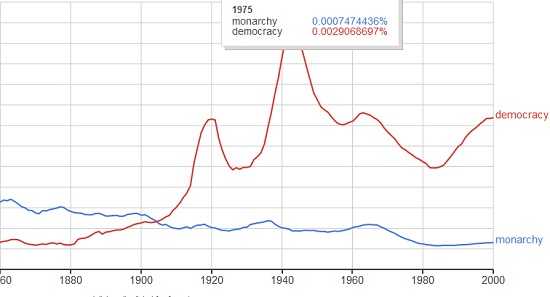Google Certified Teachers share tips and secrets for using Chrome, Docs, and more
Ed. note: We’re counting down the top stories of 2015 based on popularity (i.e. website traffic) to No. 1 on Dec. 31. It’s probably no coincidence that so many of the top ten most popular stories this year were Google-centric — through its suite of tools the company has made itself practically invaluable to today’s classroom. Here’s a rundown of all the Google add-ons, extensions, and hidden gems that can make classroom life easier, and maybe even more fun.
 Did you know you can see all your copy/paste history in Chrome in a click? Bookmark all your browser tabs at once? Create choose your own adventures in Google Slides?
Did you know you can see all your copy/paste history in Chrome in a click? Bookmark all your browser tabs at once? Create choose your own adventures in Google Slides?
More than half a dozen Google Certified Teachers recently descended on Palm Springs to share their favorite tips, tricks, add-ons, and extensions during a packed session at the Annual CUE 2015 conference. Each presenter shared a micro-presentation honing in on their top ways for teachers and students to make the most out of the Google ecosystem.
The session’s presenters included: Alice Chen, Jen Roberts, Catina Haugen, Lisa Nowakowski, JR Ginex-Orinion, Kevin Fairchild, Scott Moss, Jo-Ann Fox, and Jason Seliskar.
English teacher Alice Chen kicked off the presentation by sharing how teachers can create cool choose your own adventure games for students using Google Slides. “Basically, you want to make three layers” in the presentation, she said, so that students can click on their preferred choice and be taken automatically to a slide that corresponds to that choice. Chen has created a helpful template that guides users through the entire process.
Another English teacher, Jen Roberts, shared her favorite add-ons for Google Docs. Save as Doc, for example, easily converts information from a spreadsheet into a doc, a tool she has used to turn the answers for scholarship applications students wrote in a formulaic spreadsheet into a personalized, one-page doc. Doc to Form, another add-on, helps to “convert questions written on a Google Doc to a Google Form ready for people to fill out and answer,” Roberts has written. The process, which can be used to create quizzes out of docs with minimal formatting, is rather straightforward, she said. Although she did caution that, “You have to have a semicolon after each answer in a multiple choice,” to delineate where one answer ends and the next begins.
Elementary school principal Catina Haugen devoted her slice of time to Ngram Viewer, a Google graphing tool that “takes all the literature Google has chronicled and picks out the words [you search for] and gives you some trends about them.” Students can search for instances of freedom and democracy or monarchy and democracy, for example, and see how those terms have waxed and waned throughout the centuries. “In 1940s-50s there were more mentions” of the terms democracy and freedom, she said, before adding that users can also switch the language of the books being searched. “Look what happens when you change that to Chinese.” Overall, “You can do lots of iteration on the language and encourage your students to do some exploration.”
After introducing Google spoken searches, science teacher JR Ginex-Orinion cataloged a series of shortcuts and workarounds that he called Google tips for the lazy (“like me,” he joked). CraftyText, a Chrome extension, lets teachers easily project a phrase in large-point font across the screen at any time, such as during overhead presentations. Another extension, Clipboard History, retrieves everything in your ctrl+c copy history at a glance, while Tabcloud bookmarks all the tabs you have open—useful for pulling up an entire lesson’s worth of materials in a click. Auto Text Expander lets you save a specific (short) combination of text and numbers in the extension, which can be used later as shorthand for autofilling longer phrases in emails, docs, or web forms.
Sortd, a tool still in beta, acts as a so-called “smart skin” for Gmail, filtering emails into Tweetdeck-like columns. With a standard chronological email stack on the left, the right-hand columns can be sorted into things like “to-do,” “important,” and “follow up” to prevent messages from getting lost or sinking to the bottom of a growing pile of emails.
Technology teacher on special assignment Kevin Fairchild shared advanced features of Google Forms, including one called Data Validation (an option located under advanced settings). “How many of you ever have students submit something incorrectly in a Google Form?” he asked to a sea of hastily-raised arms. “What Data Validation lets you do is tell the form, ‘I only want to accept numbers, or letters, or make the students write a minimum amount or a maximum amount.’ It will not let the students submit the form until they have met your criteria.”
Branching Pages provides different questions based on student answers, Fairchild said. (“This would go really well with Alice’s choose your own adventures,” he noted). Choice eliminator, an add-on, is another useful option for forms that multiple students will be using simultaneously, as it automatically removes answers when students click on them. The frequency can be adjusted so that an answer disappears after four or ten students click on it. “It’s a nice way to have students choose project groups when you don’t want duplications.”
According to middle school tech teacher Scott Moss, Google provides resources for schools to start their own coding clubs using Scratch through Google CS First. “You sign up for free, but you have to commit,” he said. Google then sends eligible programs two boxes, one containing curriculum with lessons already scripted out, and another with “very nice headphones for the club.” Schools can organize their clubs around music, art, game design, fashion, and more.
Wrapping up, teacher Jo-Ann Fox showed how to use Google Slides and an iPad drawing app, such as Paper53, to create custom backgrounds, logos, and graphics, then export them into the camera roll (with the background on) and import them into Google Slides, using a extension called Color Pick Eyedropper to match specific colors for use with text.
“Finally,” she said. “No more death by slides.”
[Ed. note: Check out the presentation doc for a complete list of resources.]
- TC- What student choice and agency actually looks like - November 15, 2016
- What student choice and agency actually looks like - November 14, 2016
- App of the Week: Science sensor meets your smartphone - November 14, 2016