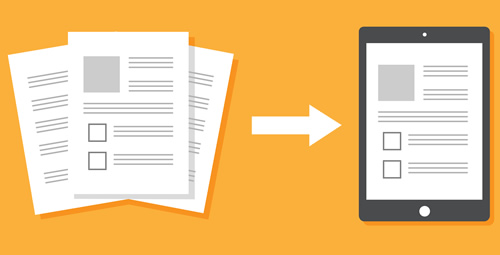During my 20 years as an elementary educator in North Texas, expectations for providing some tangible evidence of student learning for both teachers and parents have always been present. Paper-based activities–think the old reliable worksheets provided by your favorite educational publisher or found online–have long been a staple of teaching and learning.
However, as the COVID-19 pandemic caused dramatic shifts in education and millions of students and educators transitioned to digital-first instruction, the days of paper-pencil activities have faded as we navigate the “new normal” thrust upon us.
In my current role as an Instructional Design Facilitator for elementary science, I am challenged to take many of the traditional paper-based activities teachers have used and transform them into digital activities teachers can then share with students in either the remote or in-person learning environment.
Here are 5 of the paper-based activities that have been reimagined for the digital world that you can use in your classroom today:
Google Slides for creating a digital “worksheet”
While the entire Google Suite is amazing, Google Slides are extremely versatile in how they can be used. Using the snipping tool or taking screenshots of the PDF copy of an activity makes it possible to create digital versions of ready-to-use activities. A cut and paste activity can be transformed into a drag and drop activity by adding screenshots of the words or pictures to the outside edges of the slide for students to move to the correct locations.
A worksheet with fill-in-the blank or open-ended questions can be created by adjusting a slide to 8 ½” x 11” and adding a screenshot of the page as the background (to keep students from deleting their assignment). I like to add text boxes where students fill in their responses with “Type Here” added in a different color.
There are numerous YouTube videos to help walk through the steps in greater detail that are really helpful when getting started.
Seesaw for ELLs and younger students
Paper-based activities can be recreated in the Seesaw platform, allowing students to respond using a wide range of options depending on the age of the student and the needs of the lesson. Students may record themselves answering a question, use one of the drawing tools to write or draw their answer, use the camera to take pictures of real-world examples, and more. These are great practice for any student, at any ability level, and in any subject. Seesaw activities are easiest for students to complete on a device with a touchscreen so that the writing and drawing tools are used by a student’s finger rather than the mouse or trackpad on a computer or laptop.
Teachers can also record the directions and any of the text in the activity to support emerging readers or to provide greater detail to students working independently. There are also icon shortcuts that teachers can include in the typed directions so that different icons will appear for the students to help them know what to look for.
Discovery Education Studio for multimodal learning
Subscribers to the Discovery Education K-12 platform have access to creating and sharing Studio Boards with students to guide instruction and showcase learning. Educators can build a slideshow in Studio that includes content–such as video segments, images, podcasts, interactives, and reading passages from Discovery Education–as well as different types of questions about the content for students to respond to. These boards can be assigned to students to complete and submit back to the teacher for review.
Students can also create slideshows in Studio to showcase their understanding of a concept or topic. Students have full access to the same wide range of media in Discovery Education as the teachers, and can include text boxes on the slides to explain what they understand about the topic they just learned. Once completed, students can share their Board with their teacher. This demonstration of learning moves higher up the ladder of Bloom’s Taxonomy as students are challenged to synthesize their learning and locate examples that support their explanations.
Pear Deck for teacher-led or student-paced learning
Presentations, like PowerPoint and Slides, are another staple of instruction and these can be transformed into a more engaging activity using Pear Deck. An already-created presentation can be used from OneDrive or Google Drive and the Pear Deck slides can be integrated seamlessly. Pear Deck offers a template library for premade content, as well as different question slides that use the theme of your presentation and allow students to respond in different ways. Student responses can be text, multiple choice, numbering, drawing, and draggable depending on the need determined in advance.
Questions that might normally be asked on a worksheet after the lesson can now be integrated into the lesson as check points throughout. This helps to chunk the learning into smaller bites for students, which can help with retention of the information. If you are like me and want to see real-time input from students during a lesson, using Pear Deck as a teacher-led lesson will allow you to see what students are thinking as they add to one of the template slides and provide just-in-time feedback, in addition to controlling the pace of the lesson. If students are working asynchronously, then starting the lesson as student-paced allows students to control the flow of the lesson while still completing all of the same work.
Flipgrid for writing-free responses
Every now and again it is helpful for everyone to not have to read and write constantly–it is also necessary to practice our speaking skills. Not all of our students are at the same level when it comes to these skills, especially when it comes to using some of the academic vocabulary commonly used in science. Because speaking is usually the first skill to improve after listening, Flipgrid offers a way for students to practice their speaking skills in a safe environment.
Teachers can create a free account and set up their first grid for students to respond to. Students join the grid and record their response. The videos can be made public, or kept private, within the grid, allowing other students the opportunity to respond as well. Responding to others encourages students to be thoughtful about what they post from the beginning of the assignment to the end. Teachers are able to watch and respond to videos to ensure students are understanding the concepts and being respectful and helpful in their responses to others.
Over the last year, educators across the country have done an incredible job transitioning to dynamic digital learning environments. Transitions to digital learning that would have taken school systems months or years were accomplished in weeks.
As educators begin to accelerate learning and address learning loss, we will need to need to continue to think innovatively about how we can transition our traditional methods of instruction into new, more powerful modes of teaching and learning.
- 4 ways to encourage play in education - April 25, 2024
- CoSN IT Leader Spotlight: Lisa Higgins - April 25, 2024
- It’s time to pay student teachers - April 25, 2024