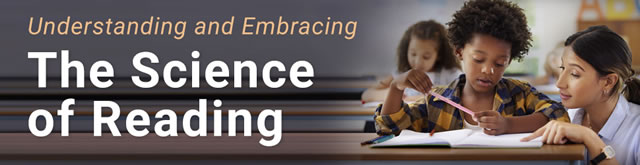While technology can be a powerful educational tool, many teachers still worry that with the time it takes to learn how to use technology, and then implement it in the classroom, it’s just not worth the effort. But thanks to Tammy Worcester, one of the Jan. 14 keynote speakers at the Florida Educational Technology Conference (FETC) in Orlando, technology just got an “easy” button.
Worcester, an instructional technology specialist for the Educational Services and Staff Development Association of Central Kansas (ESSDACK) and author of many resource guides for educators, has become a hit with teachers looking to learn more about technology integration, thanks to her web site “Tammy’s Technology Tips for Teachers.”
“I like to find unique and creative ways to use traditional computer tools in the classroom,” said Worcester. “Many times I’m running around doing so many things, it just makes sense to know what little tips can save me time and what free online resources can help me save time, too. I’m here today to help you discover what’s helped me [from] day to day.”
Free Google tools
iGoogle, located at the top of the Google home page (available with a free Google account), is one tool that Worcester uses daily.
With iGoogle, users can create a personalized portal of information by having all of their daily visited web sites on one page.
“Just click on iGoogle, and you’ll have the ability to add your favorite web sites into one page. By personalizing my iGoogle [page], I have my horoscopes, workplace newsletter, the weather, and more, all on one home page. It saves me [from] scrounging around the internet to find them. You can also add gadgets and many applications.”
One tool that sparked the interest of many attendees was http://www.blogger.com, a Google-owned tool.
With Blogger.com, all a user has to do to create a blog is input a title, a link name, and choose from a variety of templates.
“So many educators think, ‘If only I knew how or had the time to figure it out, I could have a blog,'” said Worcester, “and with this tool you can have a blog in about one minute.”
Users of Blogger can post to their blog straight from their iGoogle page if they want, as well as post text and photos right from their phone.
But the power of Google doesn’t end there, said Worcester: “There are so many uses for the search bar, but a lot of people just aren’t aware of them.”
For example, the Google toolbar works as a calculator. All a user has to do is enter in a mathematical equation in the Google toolbar and hit search.
The toolbar also can convert measurements–simply type the word “in” between measurements. For instance, to convert dollars to euros, type “$100 US dollars in euros.” The same applies to any measurements, including distance, temperature, and liquid measurements.
In addition, the toolbar acts as a dictionary–just type in the word “define,” followed by a colon and a space. For example, to define the word irony, type in “Define: irony.”
Search options can be more advanced than a simple enter and click. After performing a search, by clicking “show options,” a user can filter the search results by media format, pages already viewed, or pages not yet viewed.
Users also can click for a “timeline” search to look up information during a particular time for an event or person. For example, if teachers want to look up information on Langston Hughes, using the timeline function they could filter their results by news that occurred during certain time periods.
Another Google search function is the “wonder wheel,” which allows users to search a category by its many specified sub-categories. For instance, by typing in “iPhone,” then “search,” and then “wonder wheel,” users would see the word iPhone, surrounded by its many sub-categories, such as “3G,” “applications,” or “accessories.” The user then could click on any of these more specific categories within the topic “iPhone” to further hone results.
Finally, Google’s search engine can help educators find PowerPoint presentations for the classroom.
By clicking “advanced search” next to the Google toolbar, users can enter a search topic and then filter by file formats, one choice being PowerPoint. Users also can filter by including the word “Jeopardy” after their subject to generate Jeopardy-style PowerPoint quizzes to use for the classroom.
Beyond Google
It’s not just the search powerhouse Google that can save teachers time and make a difference in the classroom, Worcester said.
One tool that caused attendees to gasp was a free-with-registration bibliography generator called BibMe.
With BibMe, users type in the name of the book in question and can choose which edition they would like to cite.
After you choose the correct edition, the free online tool adds that citation to the bibliography builder. Once users have chosen all their books or resources, they can select their preferred style format, such as ALA or Chicago.
The generator then puts the user’s bibliography into Word, or any other word-processing program, in the selected style format.
Another tool, called Vocaroo, helps educators create simple podcasts through voice recordings.
All you need is a computer with a microphone. By clicking on the web site’s “record” button, you can record any message–a useful tool for language classes in particular. You then can send the recording to the eMail addresses of your choice with the click of a button, and you can ask for the recording’s embed code to add the message to any web site or blog.
File Dropper is another free and easy tool for educators. With File Dropper, you can upload any file up to five gigabytes in size, and the tool will generate a link you can send to people so they can access the file.
Perhaps one of the simplest tools, said Worcester, is using the word “kick” to download YouTube videos.
After clicking on the desired video, you insert the word “kick” in front of the word “youtube” in the YouTube link (for example, “http://www.kickyoutube.com/sarahscoffeemaker1346”). After doing this, you’ll be taken to a site that will ask what format you’d like to download the video in, such as MP4 or Flash.
Another tool, called fur.ly, helps educators compile the various links they’d like their students to visit into one compact link. When students click on this single link, the web sites will appear in the order they were entered on fur.ly, and at the top of the page is a navigation bar that allows students to navigate between these specified links.
These, and many more tools, can be found on Worcester’s web site.
Links:
Tammy’s Technology Tips for Teachers
- #4: 25 education trends for 2018 - December 26, 2018
- Video of the Week: Dealing with digital distraction in the classroom - February 23, 2018
- Secrets from the library lines: 5 ways schools can boost digital engagement - January 2, 2018