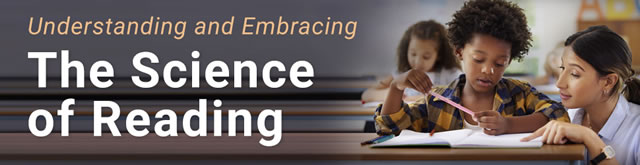Students with special needs will benefit from built-in iOS features
 Apple has revamped its education website, and part of the redesign highlights built-in and downloadable resources to help students with disabilities or in special education classes gain access to the same technologies used in general education classrooms.
Apple has revamped its education website, and part of the redesign highlights built-in and downloadable resources to help students with disabilities or in special education classes gain access to the same technologies used in general education classrooms.
Apple’s iOS devices come with a number of features to help students with autism, vision-challenged students, and students with special needs. In alphabetical order, here are some of the top special education features in iOS devices. Click for the full list.
AssistiveTouch
This feature gives special-needs students with limited motor abilities full control of an iOS device’s more sensitive screen features, such as pinching or finger swiping, by simply tapping a finger on the screen. The tool also can be adapted for wheelchair-bound students, and through third-party customization for those who need special or additional assistive devices, such as joysticks.
Braille Display
More than 40 Bluetooth wireless braille displays are out-of-the-box compatible with the iPad, iPhone 3GS or later, and the iPod Touch 3rd generation or later. There is no additional software required, and the compatible iOS devices feature braille tables for more than 25 languages.
Closed Captions
Visual learners can use this feature to see captions in video to help with comprehension. This feature is useful for students who are learning to speak a new language or who have other special language needs. Open captions and subtitles also are supported in iOS devices.
Dictation
Students with print disabilities such as dyslexia might benefit from the Dictation function, in which they can speak notes, eMails, web searches, or even large amounts of text. Using this feature may save students from feeling frustrated or from being slowed down. Students tap their device’s microphone button to activate the feature, which also turns numbers and characters into text.
(Take our poll on page 2. Next page: Special features for audio needs and more)
Guided Access
This feature helps students with autism, or students who have special attention and sensory challenges, focus on one task. Teachers can disable the device’s Home button, which will ensure that the student stays within one app. They also can restrict touch input on parts of the screen, so that a student’s screen tap, intentional or accidental, does not open another program or take the student out of the app.
Mono Audio
Typical recordings operate on left- and right-channel audio tracks. Students who are hard of hearing in one ear, or who are deaf, might have trouble hearing the audio on their hearing-impaired side. The Mono Audio feature in iOS lets students play both audio channels in both ears and allows students to adjust the audio balance for increased volume in a certain ear.
Safari Reader
Using this tool, students can rid their devices of browser distractions such as ads, navigation bars, and buttons. Students are able to focus solely on the content they wish to explore or learn about. Safari Reader also works with Speak Selection and VoiceOver for auditory feedback.
Siri
Students can use Siri as an organizational tool by asking the built-in personal assistant to remind them of tests, homework assignments, or other important events. Siri is compatible with VoiceOver, so students who are blind or who have vision problems can still use the tool and receive spoken answers.
Speak Selection
With this feature, students can hear a word or entire blocks of text read aloud. Speak Selection can be used with eMail, iMessages, websites, and eBooks. All a student or teacher has to do is double-tap to highlight text, select “Speak” from the pop-up options, and the device will read aloud the highlighted text. Students or teachers can adjust the voice’s dialect and speed.
VoiceOver
This is a gesture-based screen reader that helps students navigate an iOS device’s touch screen even if they are blind, have low vision, or have other vision-related special needs. All students do is triple-click their device’s Home button to activate VoiceOver, which then describes everything happening on the device’s screen. The tool lets students know what app their finger is on, will help students find a certain paragraph or passage in an essay, or can use the feature to read an entire eBook.
[poll id=”23″]
- Friday 5: Universal Design for Learning - April 19, 2024
- Educators love their edtech, but want more training - April 18, 2024
- Friday 5: College and career readiness - April 12, 2024