With just 4 categories and less than a dozen tools, educators can hit a lot of Common Core standards
I recently had the pleasure of spending a few hours in a friend’s classroom where I introduced her students to technology applications that would engage them in “showing what they know” at different points in their learning. Having worked with this teacher for many years, I had always considered her a technology pioneer.
So it came as something of a surprise when, planning for our time together, she confided in me that she no longer felt empowered by technology so much as overwhelmed by it. Looking back, it’s easy to see how this could have happened.
When our new wireless network went live early last year, the choice of which applications and technologies to use was no longer limited by bandwidth issues. Our Board of Education then announced we were now a Bring Your Own Device (BYOD) district, but did not provide the professional development time to support this initiative. My friend was overwhelmed by the plethora of tools available. She needed guidance on selection and advice in where the potholes were in introducing these tools to her students. She knew enough to know there are always “snags” when technology gets introduced, but no longer felt confident in navigating those snags.
We talked further about her students, the curriculum, and what I could do to help. At different points in my coaching practice I frequently rely on the SAMR and TPACK philosophies. SAMR, developed by Dr. Ruben Puentedura, in association with Bloom’s Taxonomy (Kathy Schrock agrees), assists teachers in designing tasks that have significant impact on student outcomes along a logical, non-threatening continuum. The ultimate goal is to encourage teachers to create lessons and tasks for students that are unique to the technology and inconceivable without it. TPACK—Technological Pedagogical Content Knowledge—is a framework that focuses on the interplay between content, pedagogy, and technology. TPACK works to ensure the development of effective technology enhanced lessons.
This situation, in addition to SAMR and TPACK, largely called for simplifying the selection of tools and distilling them down to meaningful choices. To assist her selection of appropriate technology tools, I offered three suggestions. I then provided four tool types that we would introduce to her students over the course of the semester. Of course, once she and her students became comfortable with these tools, they themselves could better select where each tool might work.
The 3 suggestions were as follows:
Select apps and tools that are not device-dependent. Meaning, students can get to the tool and create it regardless of whether they are using a PC, MAC, iPad, or Android. This considerably cuts down the options, but will be appreciated in the long run.
Understand the difference between free and freemium. This is not always easy to decipher. The best approach is to create an account and then follow the product process to completion. It does not have to be perfect. Then, learn how you share it as a free option. Many tools allow free creation but then require payment to publish or share.
Always check the Terms of Service (TOS). If the minimum age is 13 in the TOS, even if it is accessible in the district today, it can be blocked at any time and unable to be reopened. The filters do not catch everything, but if/when they do, there is no recourse if the TOS states that the tool is not permitted for children under the age of 13.
Next page: 4 “Keep it Simple” tool categories for BYOD and more
Presentation Tools: in light of Common Core ELA Anchor Standards (CCSS.ELA-LITERACY.CCRA.SL.4, CCSS.ELA-LITERACY.CCRA.SL.5 AND CCSS.ELA-LITERACY.CCRA.SL.6 (Presentation of Knowledge and Ideas), these are most often requested in our district.
I recommend Google Presentation, Prezi, and PowToon. It is time to move students away from PowerPoint while still using the linear reasoning that PowerPoint offers. Additionally, each tool looks and behaves much like PowerPoint, which makes the learning process easier.
Google Presentation does not have the bells and whistles of Powerpoint; however, its ability to reside in the cloud, and counting in the new Add-On options, research menu, sharing and comments, far outweighs its shortcomings. Additionally, students can upload any PowerPoint presentation and keep the original theme in Google presentation. Prezi can be accessed by students on a PC, Mac, and iPad. It has a 3-dimensional, infinite canvas that allows the creator and user to zoom in for details and out for the big picture. Many students enjoy the open spaces and you can add text and multimedia items, like photo, video and audio files. Powtoon, is both a presentation tool and a 2d animator. Students like how easy it is make a high impact.
Collaboration tools: Google Docs, VoiceThread, and Padlet can work to provide transparent ways for students to show what they know and have fun doing it. As a Google Apps for Education district, collaborating and commenting on documents have become daily practice in most classrooms. Assigning peer editing jobs for students working in groups, learning to be critical and to work together far beyond the classroom walls are some of the basic tenets of Google Apps. VoiceThread (Edu) allows teachers and students to upload media (pictures, videos, text) into a “virtual slideshow” and then invite others to comment and participate. Visitor comments can be in the form of text, audio or video – it can even call your phone to receive a voice comment. VoiceThread (we subscribe to VoiceThread EDU) is engaging for the creator and the commentators because it offers several ways to connect with the “thread”. Padlet is a virtual corkboard that can be shared privately (or publicly) for students to post to—and is by far the easiest tool on the cloud for connecting students. Posts can contain video, images, text or documents. It is available on all devices, easy to learn, with no email needed and supports all levels of Bloom’s Taxonomy and collaborative work.
Communication Tools: Online communication lets students test their opinions, hear other’s thoughts, practice communication through writing, and expand their knowledge base. Google Groups allow classrooms to have online discussions around classroom topics in a controlled environment. All participants must be invited into the group and have a district email account. The discussions are saved in threads. Students can initiate and respond to prompts and/or their peers. EduBlogs (we have a campus license) or other blog platforms allows the conversation to be extended to a more global audience. Comments are moderated by the blog owner(s) before they are made public.
Curation Tools: When students curate, not simply collect, resources, numerous Common Core Standards are addressed (CCSS.ELA-Literacy.CCRA.R.7, CCSS.ELA-Literacy.CCRA.W.2, CCSS.ELA-Literacy.CCRA.W.7, CCSS.ELA-Literacy.CCRA.W.8, CCSS.ELA-Literacy.CCRA.SL.2, and CCSS.ELA-Literacy.CCRA.SL.5).
Curation involves critical thinking as students synthesize and evaluate resources to make learning connections and answer essential questions. Content curation includes searching, selecting, analyzing, evaluating, annotating, and sharing resources. Mind maps (graphic organizers) are essential in assisting with brainstorming structures for information. MindMeister is my first pick. It is multi-platform, incredibly easy to use, and free, enabling sharing and exporting. Infographics (information in graphics) are also excellent synthesizing tools. They aid in visually chunking information efficiently. I suggest PiktoChart or Glogster. Lastly, for a place to house resources into a single location, I recommend Google Sites as the Google Apps for Education built-in solution.
The tools discussed above also cover critical thinking, Global Issues (making it real), and creativity. Once students understand the buffet of options, they can mix and match the tools for most projects. This knowledge will also scaffold the selection, learning and use of additional web tools.
Denise Jaffe is technology integration facilitator at West Hartford Public Schools in Connecticut.
- TC- What student choice and agency actually looks like - November 15, 2016
- What student choice and agency actually looks like - November 14, 2016
- App of the Week: Science sensor meets your smartphone - November 14, 2016

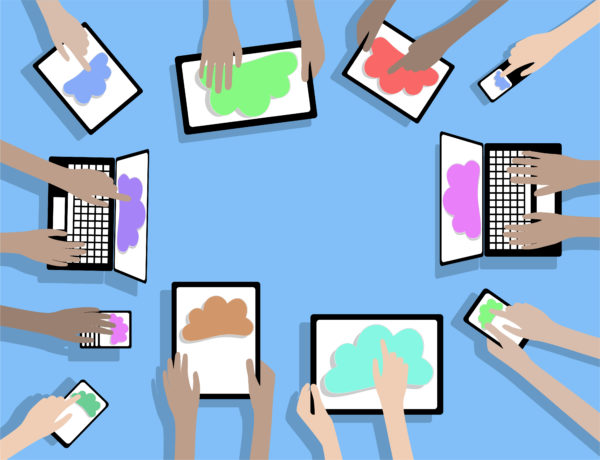
Comments are closed.