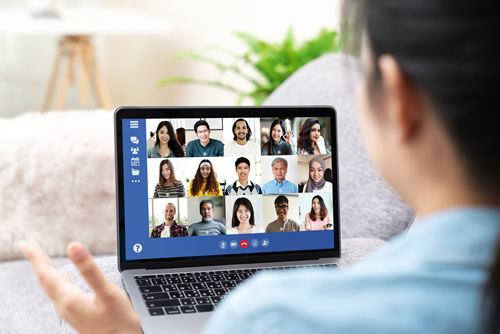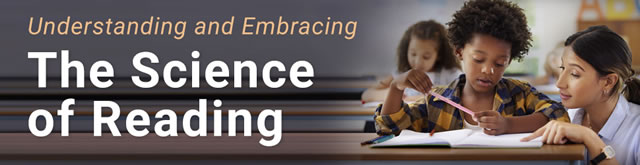When they can’t meet in person, school boards have to find ways to connect and conduct their business. During the global pandemic—and generally in any emergency circumstances—many states permit school boards to meet and make important board decisions virtually.
A virtual school board meeting could be as simple as a conference call that the public can join or as complex as a video-based meeting or webinar involving dozens of people. Either way, these online gatherings have to be planned and prepared for in advance in order to achieve the highest level of productivity, participation, and collaboration.
Related content: 3 ways to make your school district pandemic-proof
Using a combination of a web conferencing platform like Zoom, social media video streaming service similar to Facebook, and a board management system like Simbli, districts can achieve these goals while also creating a positive experience for all attendees.
Here are 10 recommendations all school boards can implement in advance of their next virtual school board meeting to ensure a successful experience:
1. Test your connections in advance. Check your broadband connection to ensure your meeting runs smoothly, without interruptions due to a slow connection. Use the web tool speedtest.net to test, and then communicate potential issues to district IT staff. Begin with a private broadcast for testing. Ensure that board members can join the virtual school board meeting and test the connections, sound, and other surrounding elements.
2. Carve out space for an executive session. If your virtual school board meeting will include an executive session, consider how to accommodate the session without the public in attendance. Some videoconferencing tools allow for the creation of a breakout room off of the public meeting, for instance, while others may require the board members to connect to a different meeting altogether.
3. Record the event. If you want your meeting to be available for people to watch later, most videoconferencing platforms have this capability. Remember that the recording would be in addition to any live streaming or broadcast on your social media channels that you may already record for people to watch later.
4. Set up a registration page. Video conference registration is not required, but it can be helpful in managing participants and generating attendance reports. The co-host may also need to troubleshoot or correspond with a participant during the meeting. (Before requiring registration, check with your board attorney to make sure it’s consistent with your open meetings laws.)
5. Set a meeting password. This helps prevent unanticipated guests from joining your meeting. Participants will be asked to enter this password when joining. If the virtual school board meeting is public, make the password readily available and accessible to all stakeholders.
6. Check your audio. Give yourself ample time to minimize room noise, test audio, and check your settings before the start of the meeting.
7. Find a good backdrop. Sit with your back to a wall or someplace where no one will be walking around in the background. Also, check to ensure the area around and behind you is clean, simple, and that it does not include any offensive material.
8. Check your appearance. Dress professionally, as if you were going to attend a face-to-face meeting. Keep colors simple to avoid distraction. Avoid eating and drinking while on screen. If you must, you can quickly turn off your video and turn it back on again when you’ve finished.
9. Lay out the ground rules. At the start of the meeting, review ground rules for participants, such as turning off cell phones during the event. You should also provide a brief overview of public comments policy, instructions for chat, raising hands, or muting lines.
10. Manage public participation. Manage it in a way that doesn’t disrupt the meeting. Disable the chat feature or set it to only allow participants to chat with the host. If you need public input, the chair can request that participants use the “raise hand” feature.
With remote meetings becoming more popular due to the pandemic and sheer convenience, you can use these 10 tips to ensure a smooth process and a positive experience for all attendees.
- 4 ways to encourage play in education - April 25, 2024
- CoSN IT Leader Spotlight: Lisa Higgins - April 25, 2024
- It’s time to pay student teachers - April 25, 2024