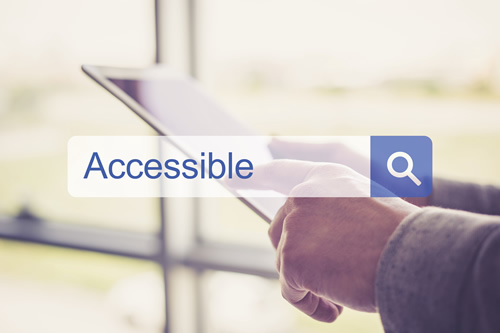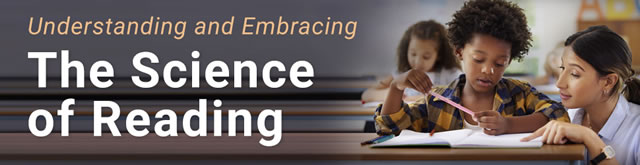This summer, many faculty will work on developing or revising curricular content for their courses. One of the keys in developing new digital materials is verifying that those materials offer accessible content for all students.
Today, most learning management systems (LMS) and software programs offer some level of accessibility compliance checking. However, they are not always thorough or error-free.
Related Content: 5 steps to ensure accessibility
For instance, some PowerPoint templates show less-than-ideal contrast between text and background colors. Many YouTube videos include closed captioning, but the automatic captioning often leaves something to be desired. Taking the time to review accessibility of materials makes sense to ensure all students can experience success instead of frustration.
Web Content Accessibility Guidelines (WCAG) 2.0 are a checklist of items to consider in developing accessible websites or other digital documents. The WCAG 2.0 guidelines were published in 2008, so they are well established. Unfortunately, they are not well implemented. WCAG 2.0 has three levels of compliance from least to most restrictive: Level A, Level AA, and Level AAA. Level AAA is considered to be difficult for some new technologies to embrace immediately, so Level AA is considered an acceptable standard for digital resources. W3C, which is the entity responsible for issuing the WCAG 2.0 guidelines, maintains a listing of compliance tools for evaluating websites. The list also includes tools to check the compliance against the federal Access Board’s Section 508 standards and those of several other nations. Google provides a web development tool called Lighthouse that offers performance and accessibility audits.
WebAIM did an analysis of the top 1 million websites earlier this year. They used WCAG 2.0 Level A/AA–the lower two levels of compliance–and estimated that less than 1 percent or so of commonly accessed websites conform to WCAG 2.0 Level AA. They found on average 59.6 average accessibility errors per page. According to WebAIM, users with disabilities should expect to encounter an error on 1 of every 13 HMTL elements with which they interact. A complete summary of the results is available.
Four common barriers to accessible content for all students
The four most prevalent issues identified by WebAIM’s study were items lacking contrast, missing alternative text tags for images, empty or broken links, and missing form labels. Eighty-five percent of homepages have issues with presenting low contrast text. Nearly 68 percent of pages were missing alternative text for images. More than half of the websites included empty links or missing form labels.
Related Content: 3 steps to an accessible classroom
Two great tools for checking the contrast ratio of text and its background are WebAIM’s Color Contrast Checker and Contrast-ratio.com. As a reminder, WCAG 2.0 Level AA asks for a contrast ratio of at least 4.5:1 for regular text and 3:1 for large text. Level AAA asks for 7:1 of higher ratio for regular text and 4.5:1 for large text. Muzli has an excellent in-depth article on the science of color design. If you don’t want to stay with black text on a white background, stay with the tried and true color combinations used on informational road signs, white on blue and black on yellow. The reverse of those schemes are equally effective.
Ensuring the alt text tags are not missing is another important topic both for websites and documents included informational images. SEO Site Checkup has a simple Image Alt Test scanner for any URL. Screamingfrog has a good article on how identify those missing alt text tags. Adobe has excellent help resources to help users create and verify PDF accessibility. Microsoft Office provides similar help to create accessible MS Office documents.
Most LMSs and other web tools include link verification tools to assist in ensuring there are no broken or empty links on a website. However, with the fluid nature of the web, links break constantly. Additionally, some links created by Java script are difficult for those with disabilities to access. Links to other formats, like pdfs and docx files should include those identifications within the link text, so users except that file type. WebAIM includes a detailed article on links and hypertext. As an example, CANVAS’s support for error checking is linked. Brightspace/D2L has a process for resolving broken links as well.
Ensuring form labels is not a consideration for most digital documents, but it is for web documents and some Adobe Acrobat documents as well. Google provides four ways to provide labels to every element in a web-based from. Adobe support for labeling forms is available as well.
Although there are other potential accessibility issues with websites and digital documents, addressing the four most common issues identified above will go a long way towards improving accessible content for all students.
- The evolving requirements of a K-12 school network - April 24, 2024
- A bungled FAFSA rollout threatens students’ college ambitions - April 24, 2024
- How digital tools and AI can enhance social studies - April 23, 2024