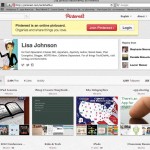
Many aspiring crafters and cooking fanatics are familiar with Pinterest, a social media site set up like a virtual bulletin board in which users “pin” favorite home décor, cooking, and craft ideas. But now education is hopping on the Pinterest bandwagon, as teachers and administrators are quickly discovering that the site is replete with resources for students of all ages and abilities.
Users may sign up for a Pinterest account using an eMail address, and create boards for different topics. They can search for specific ideas, or “pins,” or browse through popular pins and filter by subject. Pinterest is public, and users can follow other pinners much like they would on Twitter.
Pinterest automatically links a pin back to the site it comes from, so that users do not have to remember URLs. Installing a “Pin It” button on a browser task bar enables users to pin any image or idea they see on any website they visit.
During a crowded afternoon session at the Texas Computer Education Association’s annual conference in Austin, presenters Janet Corder and Joan Gore of technology professional development group J2 Training guided attendees through popular educational Pinterest accounts and shared their tips for effective pinning and using Pinterest in the classroom.
While Pinterest does not have as much inappropriate content as other public sites, Corder advised against using it with students because teachers aren’t able to designate what material students may or may not view.
(Next page: Popular educational Pinterest boards, and tips for using the site)
Educators can designate Pinterest boards by student age or grade, subject area, type of activity, or which devices they hope to use.
Educators and school districts are using Pinterest in the classroom in a number of ways:
- Lisa Johnson, a popular educational pinner, pins about ed-tech and useful apps
- Curriculum Chicks provide useful curriculum ideas
- Library Ladies focus on library media ideas
- Dallas Independent School District uses its Pinterest page to keep district students and parents up to date on events, and also announces important news and accomplishments via the page
Useful tips include:
- In the Settings tab, turn off the setting that shares recent pins on Twitter and Facebook.
- When following a fellow Pinner, users can ignore boards that are not relevant to them by clicking on the “Unfollow” button on that person’s board. For example, a user may follow a colleague who pins curriculum ideas, but may wish to “unfollow” the colleague’s boards that pertain to home décor or cooking.
- Typing a dollar amount into the description field while pinning an idea will cause a small price banner to appear on that pin, which is useful for those who search only for free ideas and resources.
- Making boards specific can help users locate information quickly. For instance, instead of creating one board called “Second Grade,” users could create a board called “Second Grade Math,” “Second Grade Science,” and so on.
Pinners can create collaborative boards, as well, by inviting others to pin to a board. A teaching team or department might collaborate on one Pinterest board to share ideas and find new resources to use throughout their classes.
A November 2012 infographic from WorldwideLearn.com reveals that from March 2011-March 2012, unique Pinterest visitors grew by more than 4,300 percent, and visitors tend to spend more than 90 minutes per month browsing the social media sharing site.
Higher education professors and K-12 educators use Pinterest to display quotes and inspiring ideas on bulletin boards and in classrooms, find ideas for visual sharing in art and design classes, and also have created boards with material that enhances class reading lists.
Pinterest also can boost student engagement and participation. According to the infographic, a journalism student at Minnesota State University created a board to share stories written about food allergies. The board included recipes and tips in addition to news stories.
Others are using Pinterest in the classroom to create specific boards showcasing student work, including work from student photographers at Northwest College and design students at Savannah College of Art and Design.
When the infographic was released, a Pinterest search for “lesson plans” resulted in more than 350 boards with that title; more than 400 boards contained the keyword “classroom,” and more than 450 boards featured the keyword “teacher.”
The infographic notes that students in web writing classes can create text and multimedia packages to share with fellow students and teachers. Pinterest boards also offer the chance for students to collaborate virtually if frequent face-to-face meetings are difficult to arrange.
Follow Managing Editor Laura Devaney on Twitter at @eSN_Laura.
- Friday 5: Universal Design for Learning - April 19, 2024
- Educators love their edtech, but want more training - April 18, 2024
- Friday 5: College and career readiness - April 12, 2024

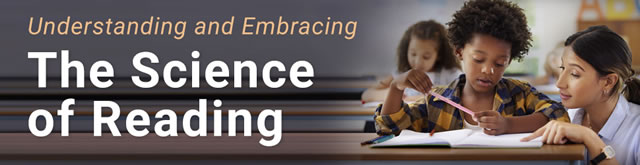
Comments are closed.