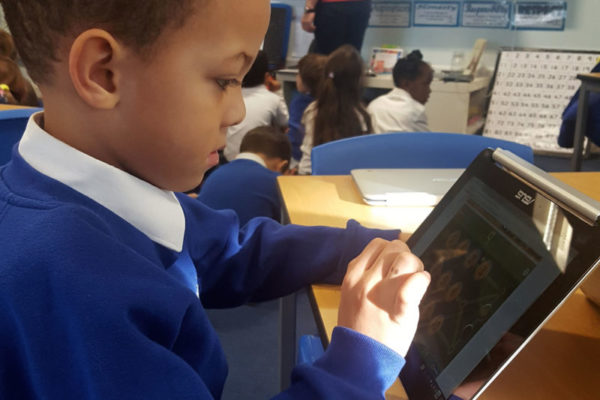Before my second year of teaching, my principal suggested that I pilot a class set of 35 Chromebooks in my ninth- and 11th-grade English classes. In exchange for exclusive use of this Chromebook cart, I agreed to provide professional development on the Google for Education platform to the rest of our small staff and to simply use the devices in my classroom every day.
I was ecstatic about the possibility of transforming my classroom into a nearly paperless learning environment. I knew the potential for creativity, differentiation, and student-directed learning that one-to-one Chromebooks would offer my teaching, and I was lucky to have an administration that supported experimentation and innovation.
However, with more than 80 percent of my students qualifying for free and reduced lunch and a majority lacking access to computers at home, I worried about the feasibility of training them to use technology effectively. I didn’t want the introduction of technology to derail the respect and order I had worked hard to establish in my diverse and sometimes difficult classroom.
With no other teachers on campus using either Chromebooks or the Google for Education platform, I found myself a paperless pioneer. Over the course of that first year of going paperless, I learned the following lessons about how to restructure my teaching to integrate technology and meet my students where they were.

1. Begin with low-stakes activities.
“Technology hates me and I hate it,” one 11th-grader, Nick, immediately blurted out when I introduced the Chromebooks to my class for the first time. “Why do you feel that way?” I asked him. “Because I can never figure it out and then it makes things harder for me and then I usually fail,” he explained. I knew I needed to combat this mindset of fear often associated with using technology for academic purposes. I decided to create a few low-stakes, content-light activities designed to get students used to the routines of the Google for Education platform.
I began with a paper-pencil scavenger hunt, which required students to navigate through my teacher website, the school website, and my Google Classroom, in order to find and record various information. Students gained experience with functions like posting comments, accessing online resources, and checking their grades without having to worry about digesting difficult content. Moreover, the fact that the actual assignment was still completed on paper and turned into the bin on my desk at the end of the period allowed reluctant students a smoother transition into the paperless world.
The end of the scavenger hunt brought my students to a Google form posted in my Classroom stream. This form asked students to rate their ability to use different technological applications and gave them a space to share their opinions about the prospect of a paperless classroom. Through this activity, Nick was able to voice his fears about technology in a Google form and yet complete the assignment using technology successfully.

2. Teach to no more than four students at a time.
When it came time for the first big project using technology — a group Google slideshow on an assigned literary movement — I wrestled with how to teach every student in my classes the skills needed to effectively create and collaborate in Google. I knew from experience that direct teaching even simple tech skill to the whole class could quickly become disorganized when students got behind or misunderstood directions. I decided that rather than teach to the whole class at once, I would teach the basic Google skills to small groups of three or four students over three separate class periods.
I set up all students with traditional paper-pencil textbook work on their assigned literary movement. I knew my students could all do this activity without my help and with few questions, and that it would also provide important content for their slideshows. Meanwhile, I led a few students at a time through the specific tech skills I needed them to know for their project on their Chromebooks. By teaching tech skills to no more than four students at a time, I was able to keep my class organized and occupied while giving explicit instruction and personalized attention to small groups of students.

3. Seek help from three resources before me.
Even once Nick became accustomed to using Chromebooks in my classroom, he still raised his hand every few minutes with a question for me about how to insert a video link or how to find a document that had gotten “lost” in his Google Drive. His constant questions made me realize the value of allowing students to work together when using technology. Using the “three before me” rule, which asked students to consult three other resources at their fingertips before turning to the teacher for help, I shifted my class culture to an environment focused away from me and toward each other, books, and the internet. Students were always allowed to collaborate with one another and were encouraged to search for their own answers using both online resources and their peers, rather than relying on my answers.
(Next page: 3 more tips for Google Chromebooks)

4. Provide a rubric and a model.
“I just don’t understand how to get an A on this,” Nick complained. “You’re looking right at the rubric,” I replied. “I know, but it’s just words,” he said, “I don’t get what to put on each slide.” While at first, I didn’t understand what Nick meant, I realize now that for many students, a rubric isn’t enough. I thought my rubric for the group slideshow on a literary movement was fail-proof with clear requirements like “6-8 slides,” “at least 5 sources,” and “5 + images.” However, for students like Nick, it was difficult to translate these written instructions into what the slideshow was supposed to look like.
I was so excited by the possibility for student freedom that Google slides offered my classroom, I had forgotten that many students struggle when not provided with a lot of structure. Therefore, I created two sample “A+” slideshows on literary movements that none of the groups were covering that I uploaded to my Google Classroom stream.
Although it took extra time to create these models for every project I assigned throughout the year, it was worth it because I saw so many groups referring back to the models over and over again and noticing requirements they had missed. While the fear tends to be that too much scaffolding leads to spoon-feeding, I found that most groups actually pushed way beyond the model I provided, but found comfort in having the curated A+ model to ensure they were on the right track.

5. Demonstrate your omniscience.
“Don’t your students mess around on the Chromebooks? How can you see what they are doing?” were the resounding questions other teachers on campus asked me when they heard I had gone paperless in my classroom. I had to be honest. The truth was that sometimes students did mess around, and sometimes I couldn’t see what each one of them was doing. I had even caught Nick copy-pasting silly photos into his group slideshow and typing over other students’ slides.
Incorporating one-to-one Chromebooks meant relinquishing a little bit of control, but the opportunities and educational growth I had seen in my classroom made this sacrifice more than worth it. In order to keep behavior in check and mitigate problems with students like Nick, I spent 10 minutes showing my class all the ways I could see and track what they had done online. For instance, I modeled that by clicking “All changes saved in drive” at the top of a student’s shared Google slideshow project, I could see an entire revision history of what each group member had added and when they had added it. Thus, I could tell if they had copy-pasted from a website or if a single group member had done all the work alone.
Once students knew of this capability, I could truthfully create rubrics based on an individual student’s positive contributions and productivity to a group project. So, when Nick complained that one of his group members had done none of the work on the group project, I could verify that this was true and justify giving that student a lower grade. This omniscience I had demonstrated also kept Nick from posting more silly photos in his slideshow.

6. Promote student fearlessness.
I noticed quickly that when students struggled with a tech platform or something unexpected happened with their computer, they were often scared to try to solve the problem on their own. They were worried they might break or delete something. I thought about how much more they would learn if they experimented with the devices when something did not go as planned.
To model this behavior, I explicitly taught my class how to undo actions in Google and how to take items out of the trash. I started giving students quick five-minute challenges that asked them to learn how to use a specific function like inserting a chart or a footnote without my help. In addition, I openly showed students how I would use experimentation and the internet to troubleshoot and solve any tech questions from students I didn’t know the answer to immediately. By promoting fearlessness, students became more willing to seek answers for themselves and learn from mistakes.
There’s no doubt that going paperless can be intimidating, especially if you are one of the only teachers at your school site doing it, as it requires you to change so many of the procedures that allow you to maintain law and order in your classroom. However, it is doable and worth the effort. By modeling for your students your ability to incorporate new technology into your classroom in stride, you make the process easier for them to mimic. By the end of the year, even my most vocally anti-tech students like Nick preferred working on groups on their Chromebooks to working alone with a pencil and paper.
![]() [Editor’s note: This post originally appeared on Common Sense Education.]
[Editor’s note: This post originally appeared on Common Sense Education.]
- 4 ways to encourage play in education - April 25, 2024
- CoSN IT Leader Spotlight: Lisa Higgins - April 25, 2024
- It’s time to pay student teachers - April 25, 2024